Webbrowserpassview: почему не стоит «запоминать» пароли браузером
WebBrowserPassView v1.58 Copyright (c) 2011 - 2015 Nir Sofer
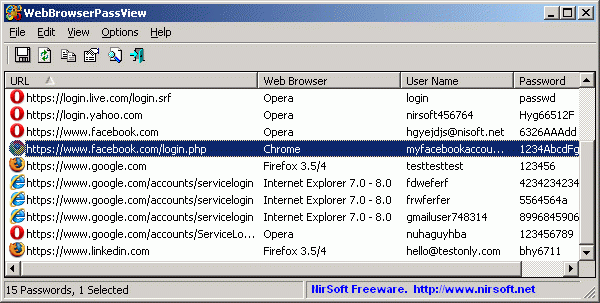
Webbrowserpassview – это бесплатная программа nirsoft.net, автоматически сканирующая установленные в системе браузеры на предмет запомненных ими паролей. Будь то Firefox, Chrome, Internet Explorer или Opera, приложение легко восстановит все ваши (или не ваши) пароли, вывалив их в один удобный список. С учетом того, что большинство времени сегодня мы проводим в сети, эту программу можно считать одной из самых опасных – ведь любой может просканировать ваш лэптоп и немедленно получить доступ к вашим личным аккаунтам на всех сайтах, которые вы посещаете.
Приложение не нужно устанавливать – оно портативно и легко запускается с флешки. После запуска вы получаете полный список всех паролей, который тут же можно сохранить в HTML-файл и распечатать!
Разумеется, использовать «запоминалку» паролей, встраиваемую сейчас во все браузеры, не стоит – лучше вводить их каждый раз вручную по памяти – ваш мозг взломать сложнее, чем хранилище паролей браузера.
Описание
WebBrowserPassView является инструментом восстановления пароля, который показывает пароли, хранимые в следующих веб-браузерах: Internet Explorer (Version 4.0 - 11.0), Mozilla Firefox (All Versions), Google Chrome, Safari, и Opera.
Этот инструмент может быть использован для восстановления утерянных/забытых паролей любого веб-сайта, в том числе популярных веб-сайтов, как Facebook, Yahoo, Google и Gmail, до тех пор, пока пароль хранится в вашем браузере.
После получения ваших утерянных паролей, вы можете сохранить их в text/html/csv/xml-файл, с помощью "Сохранить выбранные элементы" вариант (Ctrl + S).
Системные требования и ограничения
- Эта утилита работает на любой версии Windows, начиная с Windows 2000, и до Windows 8, включая 64-битные системы. Более старые версии Windows (Windows 98/ME) не поддерживаются, потому что данная утилита приложения Unicode.
- В настоящее время, WebBrowserPassView не может получить пароли, если они зашифрованы мастер-паролем. Поддержка мастер-пароля, возможно, будет добавлена в будущих версиях.
- В настоящее время, WebBrowserPassView не может получить пароли от внешнего жесткого диска. Поддержка, возможно, будет добавлена в будущих версиях.
- На Internet Explorer 7.0-9.0, пароли зашифрованы с помощью URL-адрес веб-сайта, так WebBrowserPassView использует историю Internet Explorer для расшифровки паролей. Если вы очистите историю Internet Explorer, WebBrowserPassView не сможет получить пароли.
- В Google Chrome - пароли первоначально импортированы из Internet Explorer 7.0-9.0, не смогут быть дешифрованы.
Использование WebBrowserPassView
WebBrowserPassView не требует установки или дополнительных DLL-файлов. Для того, чтобы начать использовать его, просто запустите исполняемый файл - WebBrowserPassView.exe
После его запуска, в главном окне WebBrowserPassView отображается список всех веб-браузеров и паролей найденых в вашей системе. Вы можете выбрать один или несколько паролей, а затем скопировать список в буфер обмена (Ctrl + C) или экспортировать их в text/html/csv/xml-файл (Ctrl + S).
Ложные Вирус / Троянские Предупреждение
WebBrowserPassView is a tool that retrieves secret passwords stored in your system, and thus your Antivirus may falsely detect this tool is infected with Trojan/Virus.
Перевод WebBrowserPassView на другие языки
Для того, чтобы перевод WebBrowserPassView на другой язык, следуйте приведенным ниже инструкциям:
- Ран WebBrowserPassView с / savelangfile параметра:
- WebBrowserPassView.exe / savelangfile
- файл с именем WebBrowserPassView_lng.ini будет создан в папке утилиты WebBrowserPassView.
- Откройте созданный языковой файл в блокноте или в любом другом текстовом редакторе.
- Перевести все строки записи в нужный язык. По желанию, вы также можете добавить свое имя и / или ссылку на ваш веб-сайт. (TranslatorName и TranslatorURL значения) Если добавить эту информацию, она будет использоваться в "О" окно.
- После завершения перевода, Ран WebBrowserPassView, и все переведенные строки будет загружаться из языкового файла.
Если вы хотите запустить WebBrowserPassView без перевода, просто переименуйте языковой файл, или переместить его в другую папку.
WebBrowserPassView is also available in other languages
In order to change the language of WebBrowserPassView, download the appropriate language zip file, extract the 'webbrowserpassview_lng.ini', and put it in the same folder that you Installed WebBrowserPassView utility.
| Russian | Dmitry Yerokhin | 13/12/2014 | 1.57 |
| German | «Latino» auf WinTotal | 18/02/2015 | 1.58 |
Command-Line Options
| /LoadPasswordsIE <0 | 1> | Specifies whether to load the passwords of Internet Explorer Web browser. 0 = No, 1 = Yes. |
| /LoadPasswordsFirefox <0 | 1> | Specifies whether to load the passwords of Firefox Web browser. 0 = No, 1 = Yes. |
| /LoadPasswordsChrome <0 | 1> | Specifies whether to load the passwords of Chrome Web browser. 0 = No, 1 = Yes. |
| /LoadPasswordsOpera <0 | 1> | Specifies whether to load the passwords of Opera Web browser. 0 = No, 1 = Yes. |
| /LoadPasswordsSafari <0 | 1> | Specifies whether to load the passwords of Safari Web browser. 0 = No, 1 = Yes. |
|
/UseFirefoxProfileFolder <0 | 1>
/FirefoxProfileFolder <Folder> |
Specifies the profile folder of Firefox to load, for example:
WebBrowserPassView.exe /UseFirefoxProfileFolder 1 /FirefoxProfileFolder "C:\Documents and Settings\admin\Application Data\Mozilla\Firefox\Profiles\7a2ttm2u.default" |
|
/UseFirefoxInstallFolder <0 | 1>
/FirefoxInstallFolder <Folder> |
Specifies the installation folder of Firefox to use, for example:
WebBrowserPassView.exe /UseFirefoxInstallFolder 1 /FirefoxInstallFolder "C:\Program Files\Mozilla Firefox" |
|
/UseChromeProfileFolder <0 | 1>
/ChromeProfileFolder <Folder> | Specifies the profile folder of Chrome Web browser to load. |
|
/UseOperaPasswordFile <0 | 1>
/OperaPasswordFile <Password> |
Specifies the master password of Opera, for example:
WebBrowserPassView.exe /UseOperaPasswordFile 1 /OperaPasswordFile "Thgr55f6" |
| /stext <Filename> | Save the passwords list into a regular text file. |
| /stab <Filename> | Save the passwords list into a tab-delimited text file. |
| /scomma <Filename> | Save the passwords list into a comma-delimited text file (csv). |
| /stabular <Filename> | Save the passwords list into a tabular text file. |
| /shtml <Filename> | Save the passwords list into HTML file (Horizontal). |
| /sverhtml <Filename> | Save the passwords list into HTML file (Vertical). |
| /sxml <Filename> | Save the passwords list into XML file. |
| /skeepass <Filename> | Save the passwords list into csv file that can be imported into KeePass Password Manager. |
| /sort <column> |
This command-line option can be used with other save options for sorting by the desired column.
If you don't specify this option, the list is sorted according to the last sort that you made from the user interface.
The <column> parameter can specify the column index (0 for the first column, 1 for the second column, and so on) or
the name of the column, like "URL" and "Web Browser".
You can specify the '~' prefix character (e.g: "~Web Browser") if you want to sort in descending order.
You can put multiple /sort in the command-line if you want to sort by multiple columns.
Examples:
|
| /nosort | When you specify this command-line option, the list will be saved without any sorting. |
License
This utility is released as freeware. You are allowed to freely use it at your home or in your company. However, you are not allowed to make profit from this software or to charge your customers for recovering their passwords with this software, unless you got a permission from the software author. You are also allowed to freely distribute this utility via floppy disk, CD-ROM, Internet, or in any other way, as long as you don't charge anything for this. If you distribute this utility, you must include all files in the distribution package, without any modification !
Disclaimer
The software is provided "AS IS" without any warranty, either expressed or implied, including, but not limited to, the implied warranties of merchantability and fitness for a particular purpose. The author will not be liable for any special, incidental, consequential or indirect damages due to loss of data or any other reason.
Feedback
If you have any problem, suggestion, comment, or you found a bug in my utility, you can send a message to nirsofer@yahoo.com
Versions History
- Version 1.58:
- Fixed WebBrowserPassView to display properly user name/password with non-English characters on Chrome Web browser.
- Version 1.57:
- WebBrowserPassView now detects the profile folder of Chromium Web browser.
- Version 1.56:
- Removed the command-line options that export the passwords to a file from the official version. A version of this tool with full command-line support will be posted on separated Web page.
- Version 1.55:
- Added support for Firefox 32 (logins.json).
- Version 1.50:
- Updated to work with the latest versions of Opera.
- Version 1.46:
- Added secondary sorting support: You can now get a secondary sorting, by holding down the shift key while clicking the column header. Be aware that you only have to hold down the shift key when clicking the second/third/fourth column. To sort the first column you should not hold down the Shift key.
- Version 1.45:
- Added support for SeaMonkey Web browser.
- Version 1.43:
- Fixed to work with Firefox 22.
- Version 1.42:
- Opera Web browser: Fixed to detect properly the passwords of login.live.com and probably other Web sites
- Version 1.41:
- Improved the password decryption on IE10 / Windows 7.
- Version 1.40:
- Added support for the passwords of Internet Explorer 10.
- Version 1.37:
- WebBrowserPassView now reads the passwords from all profiles of Chrome Web browser.
- Version 1.36:
- Fixed bug: WebBrowserPassView failed to work with master password of Firefox containing non-English characters.
- Version 1.35:
- WebBrowserPassView now extracts the passwords from all profiles of Firefox Web browser and reads the profiles.ini file of Firefox to get the correct profile folders.
- Added 'Mark Odd/Even Rows' option, under the View menu. When it's turned on, the odd and even rows are displayed in different color, to make it easier to read a single line.
- Fixed issue: The properties dialog-box and other windows opened in the wrong monitor, on multi-monitors system.
- Version 1.30:
- Add new command-line options: /LoadPasswordsIE , /LoadPasswordsFirefox , /LoadPasswordsChrome , /LoadPasswordsOpera , and more...
- Version 1.26:
- Fixed bug: WebBrowserPassView failed to get the passwords of Firefox and Chrome, if the path of their password file contained non-English characters.
- Version 1.25:
- Added 'User Name Field' and 'Password Field' columns for Chrome, Firefox, and Opera Web browsers.
- Version 1.20:
- Added 'Password Strength' column, which calculates the strength of the password and displays it as Very Weak, Weak, Medium, Strong, or Very Strong.
- Version 1.15:
- Added support for Safari Web browser (passwords are decrypted from keychain.plist)
- Version 1.12:
- WebBrowserPassView now automatically extracts the passwords of Chrome Canary.
- Version 1.11:
- The passwords of Chrome Web browser are now displayed properly even when the password file is locked by Chrome.
- Version 1.10:
- Added option to choose the desired Opera password file (wand.dat).
- Imporved the detection of Opera password file (wand.dat).
- Version 1.05:
- Added new options for Firefox passwords: Use a master password to decrypt the passwords, Load the passwords from the specified profile folder, and the option to use the specified Firefox installation.
- Added option specify the profile folder (User Data) of Google Chrome (For example:
C:\Documents and Settings\Administrator\Local Settings\Application Data\Google\Chrome\User Data\Default)
Be aware that this feature only works if the profile was created by the current logged on user. Loading from external drive is not supported yet.
- Version 1.00 - First release.
Дата створення/оновлення: 25.05.2018
 |
| Download WebBrowserPassView v1.58 (In zip file)
Download WebBrowserPassView v1.58 (In zip file)
